What Is the Extension of Autocad Drawing File
Issue:
Understanding backup (.bak), autosave (.sv$), and temporary (.ac$) files that AutoCAD creates, where they are located, and how to find and use them.
- You might want to access earlier versions of the current file in the current working session leveraging these different files.
Solution:
- Backup (.bak) Files
- Automatic Save (.sv$) Files
- Temporary (.ac$) Files
- Drawing Recovery Manager
Backup (.bak) Files
- Drawing backup files are typically created in two scenarios:
- Default scenario: Every time a .dwg file is manually saved. By default the file will be saved in the same location as the .dwg and will have the same name as the drawing but with a .bak extension, such as, site_topo.bak.
- When an Automatic Save (.sv$) File is overwritten by another automatic save, but it will not always happen. This is triggered if the drawing has been saved to an older file format. For this, the .bak file will be located in the same autosave folder as the .sv$ files, with additional text appended to the file name (e.g. site_topo_1_20972_f94baa58.bak).
- A backup file is an exact copy of the drawing file prior to the last save.
- For example, there is a saved drawing 1.dwg,containing one rectangle. Now a line will be added and the drawing saved again. The 1.dwg contains a rectangle and a line. The 1.bak contains the rectangle only, so the prior state of the 1.dwg.
- Only one backup file is retained at a time. Newly created backups will always replace older backups of the same name. Backup files are essentially renamed .dwg files. Data saved in .bak files can be recovered by renaming the .bak extension to .dwg and then opening that file in AutoCAD.
- BAK-files are created in the same folder as the DWG-files by default.
- Backup files are created only if the system variable ISAVEBAK is set to 1.#
- You can set this system variable either directly in the command line or in the options "Open and Save".
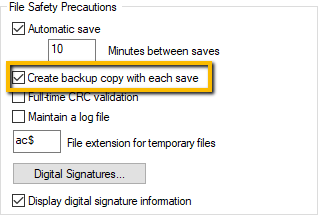
MOVEBAK Command
- Included in the AutoCAD Express Tools is the MOVEBAK command which permits specifying an alternative folder for .bak files. To keep .bak files in a single location, as opposed to keeping them in the same folder as the associated drawings, use the MOVEBAK command to specify another folder and all .bak files will be automatically moved there when created. Enter "." as a value in the command to reset AutoCAD to the default behavior.
- Note: MOVEBAK is only available in Autodesk products that include the AutoCAD Express Tools. The MOVEBAK command has not been updated in recent years so it may not support paths with embedded spaces.
Automatic Save (.sv$) Files
- Automatic save files—commonly referred to as "autosave" files—are backup files created automatically by the Autosave feature. Automatic save is enabled by default for every 10 minutes. The number of minutes between automatic saves can be set in the Open and Save tab in the Options dialog box, tab "Open and Save", or by using the SAVETIME system variable.

- Automatic saves are only done if a drawing has been modified after the last save. An automatic save will not save to the current drawing. Instead, a temporary file with the extension .sv$ is generated. After a successful automatic save, the command line will display a message similar to the following, with the complete path of the .sv$ file created:
Automatic save to C:\Users\<user>\AppData\Local\Temp\Drawing1_1_26996_d94606ea.sv$ …
- QSAVE, SAVE, and SAVEAS will delete the current .sv$ file and halt the automatic save timer until an edit is made to the drawing. Closing a drawing and electing to not save it will delete the autosave file.
- If AutoCAD crashes or is otherwise abnormally terminated during a session, data saved in .sv$ files can be recovered by locating the autosave file, renaming the .sv$ extension to .dwg and then opening that file in AutoCAD. The autosave file will contain all drawing information as of the last time autosave ran. When AutoCAD closes normally, .sv$ files are deleted as any open drawings would be closed/saved normally.
- The location of autosave files in the Windows operating system can be determined by going to the Files tab in the Options dialog box and inspecting the Automatic Save File Location folder in the hierarchy, or by using the SAVEFILEPATH variable. In the Mac OS, this can be found under the Application tab in Preferences.
:

:
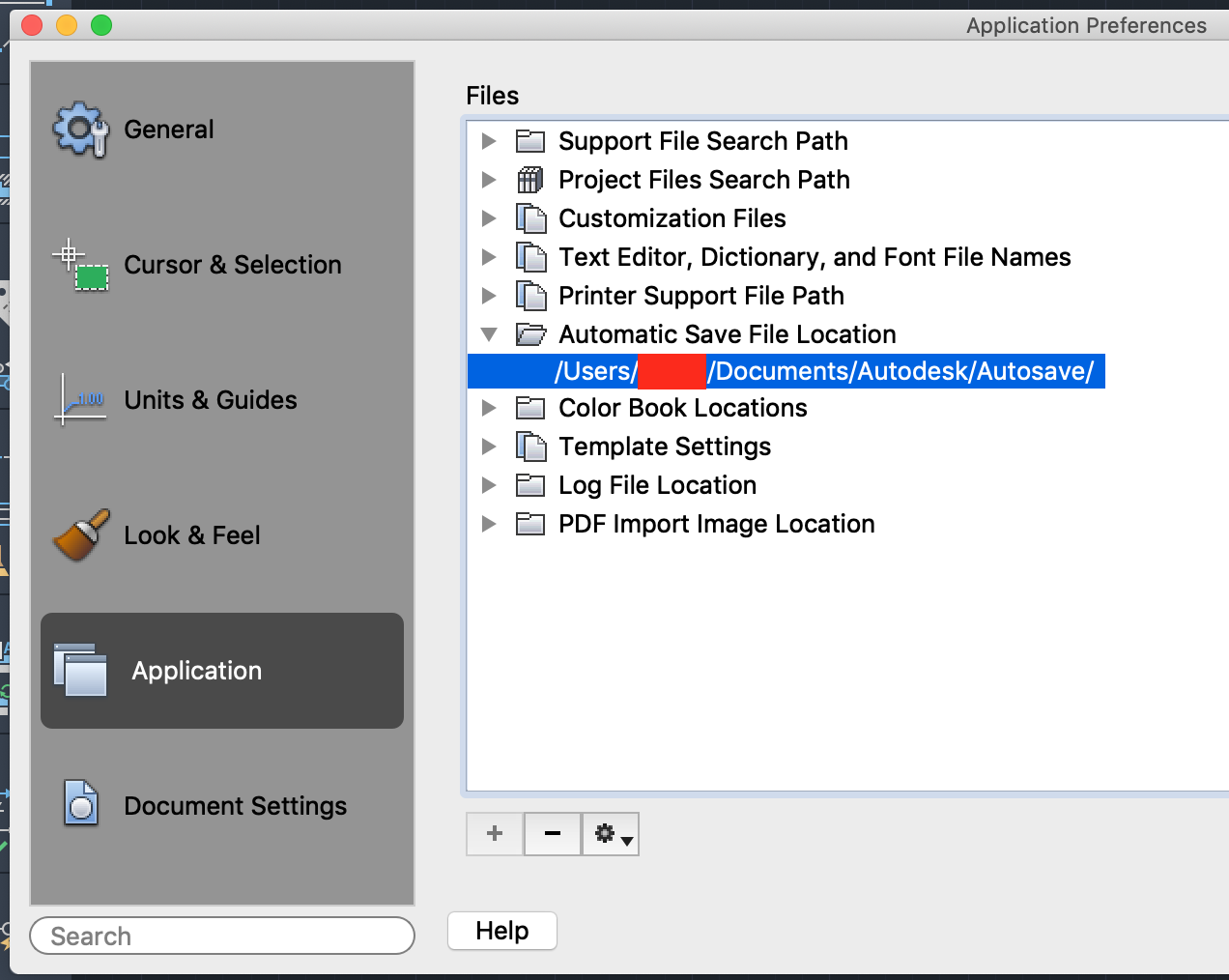
- By default in Windows, the location is taken from the TEMP environment variable in the operating system.
- An easy way to open the user Temp folder is to type %TEMP% in the Start menu or in the location bar of any folder window. In the macOS, the default location is in the user's folder within /Documents/Autodesk/Autosave.
- If so desired, the autosave location can be changed to a folder that is regularly backed up, such as on a network server. This way autosave files can be recovered from the backup process if needed, assuming multiple backups are performed by the system throughout the day.
- Note: Keep in mind that a network location for autosave files can slow down the time it takes for AutoCAD to do an autosave.
- Automatic save can be disabled by unchecking Automatic save in the Open and Save tab in the Options dialog box or by setting the SAVETIME system variable to 0. Disabling automatic save prevents AutoCAD from automatically creating .sv$ files while working. In the event of a crash, there will be no interim files to use for data recovery.
Temporary (.ac$) Files
- By default, temporary files have an .ac$ extension. These files contain information that is used by various AutoCAD commands (such as UNDO) and do not contain any drawing data that can be recovered. They should only exist during an AutoCAD session but may be left behind if AutoCAD crashes or is abnormally terminated.
Drawing Recovery Manager
- Originally introduced in AutoCAD 2006, the Drawing Recovery Manager (DRAWINGRECOVERY) helps with the task of locating and opening drawings that were last open when AutoCAD crashed, as well as any backup and autosave files associated with those drawings.
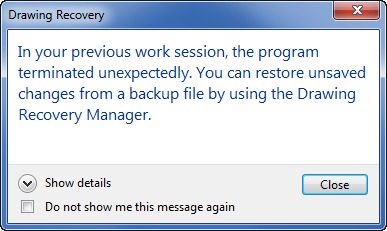
- When launching AutoCAD after a crash, the Drawing Recovery Manager determines what drawings were active when the crash occurred and displays those drawings, and the associated backup and autosave files, in a single interface.
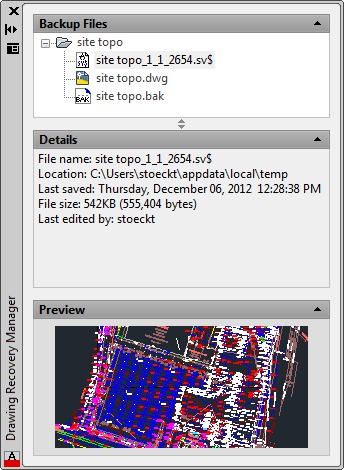
- The Drawing Recovery Manager can open backup and autosave files directly into the current session of AutoCAD without having to manually locate and rename those files. The first time a saved backup or autosave file is opened from the Drawing Recovery Manager, a prompt to rename the file will be shown.
- Note: The Drawing Recovery Manager is only useful after a crash has occurred and will only display information about drawing files that were active during a session that crashed. The Drawing Recovery Manager cannot be launched during a normal working session to show the backup and autosave files for the current drawing.
- Tip: On macOS, drawings or recovered files after a crash might be locked and may need to be unlocked in the Finder using Get Info and disabling the Locked checkbox.
Summary note:
By default you have 3 drawings to use:
- the current DWG
- the BAK-file, which is the last prior version of the DWG-file, created in the same folder as the DWG-file
- the SV%-file, which is the automatic saved file (by default after every 10 minutes). It is saved in the specified path, defined in the options, tab "Files", node "Automatic Save File Location".
The easiest way to recover a drawing after a crash is the use of the Drawing Recovery Manager.
It might happen that a drawing was corrupted and all backup files are already corrupted. In this case recover an older drawing by using different IT backup methods. The easiest method is to restore a volume shadow copy, if already configured by your IT. Follow these steps to restore a previous version:
- Open Windows Explorer and switch to the drawing, for which an older version has to be restored.
- Select the drawing and choose from context menu "Properties".
- Switch to the tab "Previous Versions".
- If already configured by your IT, you see several backups of your drawing, which you can restore from here.
Products:
AutoCAD for Mac; AutoCAD LT for Mac; AutoCAD Products;
Source: https://knowledge.autodesk.com/support/autocad/learn-explore/caas/sfdcarticles/sfdcarticles/Understanding-AutoCAD-backup-and-autosave-files.html
0 Response to "What Is the Extension of Autocad Drawing File"
Enregistrer un commentaire